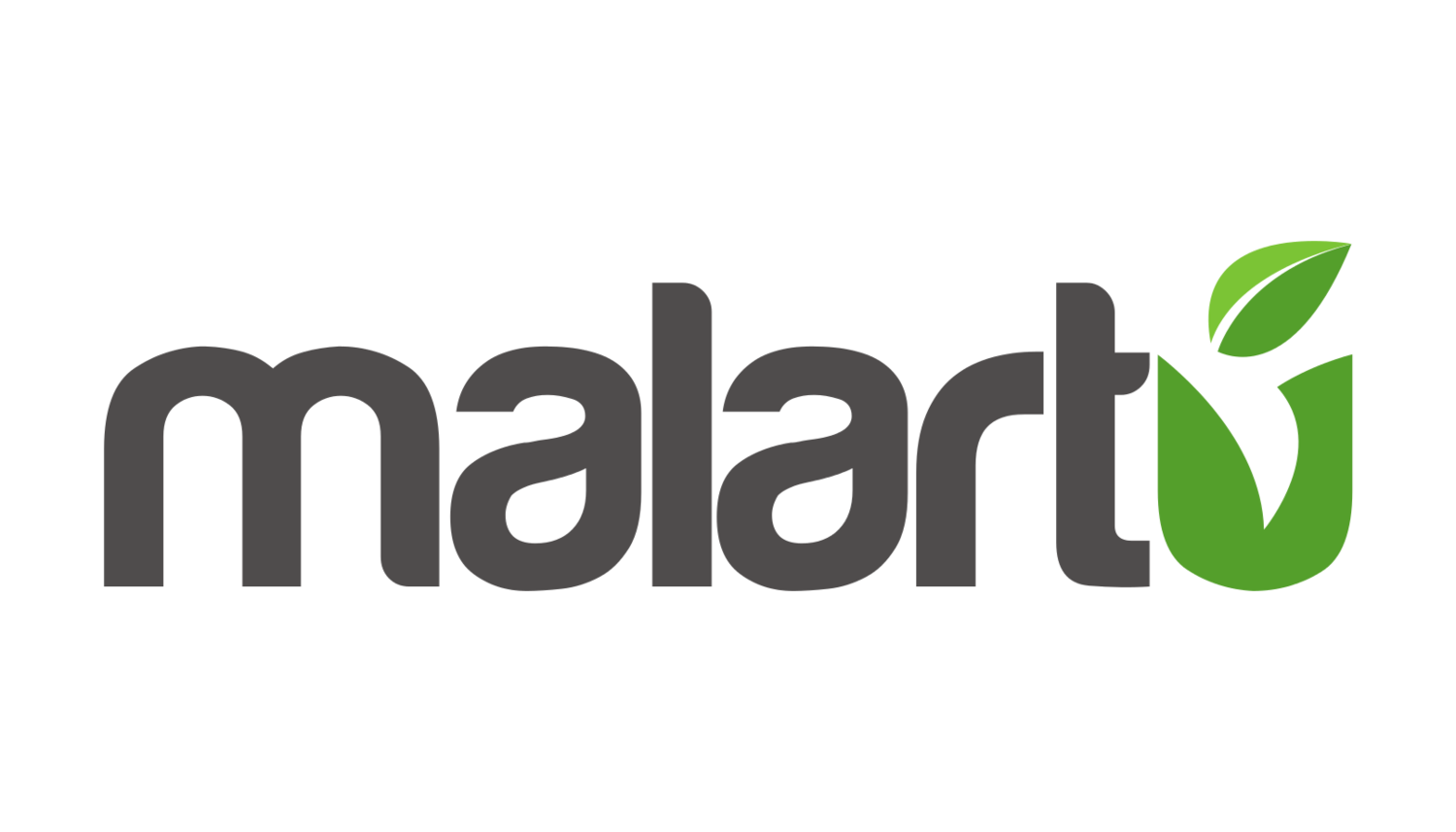Malartu Student Account Instructions
The following guide will walk you through how to setup your Google Site, Google Analytics account, and your Malartu account with subsequent dashboard.
Setting Up Your Google Site
First, go to: https://sites.google.com
Login with your NCSU Email
Click the red “CREATE” button on the right side and select “in new sites”
Design your site to your concept website
When you’re finished designing your site, click “Publish” in the top right corner
Make sure to check “Anyone on the web” under “Who can visit my site”
Copy the URL of your site and paste it somewhere you won’t forget, you will need this to complete the project.
Click Publish
Your site is now live on the web
View your site and copy the site url, you will need this to signup for Google Analytics
Setting Up Your Google Analytics Account
In a new tab, sign up for Google Analytics by going here: https://www.google.com/analytics/
In the top right corner click “Sign In” > “Analytics”
Sign in with your NC State email and password.
Click “Sign up” to begin
Make sure to toggle “Website” under the “What would you like to track?” field.
Give your Account Name the same name as your website
Copy and paste the URL of your new website.
Select the industry category of your concept company
Select Eastern Time as your Time Zone
Scroll to the bottom of the page and click “Get Tracking ID”
Write down your Tracking ID, you will need this to complete the setup of your Google site.
Note: Do not use the Tracking ID in this example, you must create your own.
Connecting Google Analytics To Your Google Site
IMPORTANT: Without connecting Google Analytics to your Google Site, Malartu will not capture any web data. Do not skip this step.
Navigate back to your Google Sites admin dashboard
Click the three vertical dots next to “Publish” in the top right corner and select “Site Analytics”
Paste your Google Analytics tracking ID in the available field and click Save
Your site analytics are now active
Connecting Google Analytics to Your Malartu Account
Create your Malartu account by following the link sent to you from the Malartu team
NOTE: You can only activate your student plan from this email link - using the Malartu sign up process from the main site will not include Student Plan pricing.
Enter your @ncsu.edu email and your temporary password to access your account. Both of these will be included in the email sent to you.
Once each of your team members has paid for the Student Plan license you will have access to the Malartu account.
Create your early concept validation dashboard by using the Early Concept Validation Pre-Built Board found here: https://app.malartu.co/kpi/boards
Click, “Get this Board” and follow the checklist provided
Connect the Google Analytics account that is connected to your site
Connect the Twitter account associated with your concept company
Click “Add Board”
After a few minutes you should see data on your dashboard. If you do not see data, you will need to trouble shoot the connection between Google Analytics and your website (see above).
Understanding The Early Concept Validation Board
To understand the significance behind the metrics included in this dashboard, read our post: How to Validate Your Business with Data